Как открыть и прочитать ММС на Андроиде – настройка программы

Современные смартфоны представляют собой многофункциональные устройства, которые готовы к выполнению любой задачи. И, несмотря на то, что общение большинства людей осуществляется через интернет при помощи социальных сетей и мессенджеров, многие продолжают пользоваться стандартными средствами связи вроде звонков и СМС. Также существуют мультимедийные сообщения MMS, и сегодня мы разберемся, как открыть ММС на телефоне Андроиде.
Возможности MMC
Понятия SMS и MMS неразрывно связаны между собой и известны широкому кругу пользователей, заставших эпоху кнопочных телефонов. СМС – это сервис коротких сообщений, а ММС отвечает за передачу посланий более внушительного объема. Это выражается как в длине текста, так и в возможности отправить через MMS мультимедийный файл, будь то картинка, аудио или видео.
Главным достоинством MMS является то, что чтение ММС можно осуществлять как на смартфонах, так и на кнопочных устройствах, где нет возможности установить мессенджер или клиент социальной сети. Вместе с тем сервис мультимедийных сообщений имеет ряд ограничений. В своем нынешнем виде одно ММС-сообщение способно уместить в себе до 999 Кб информации, будь то текстовое послание или мультимедийный файл.
На заметку. На некоторых телефонах существует более жесткое ограничение объема MMS-сообщений до 50 или 100 килобайтов.
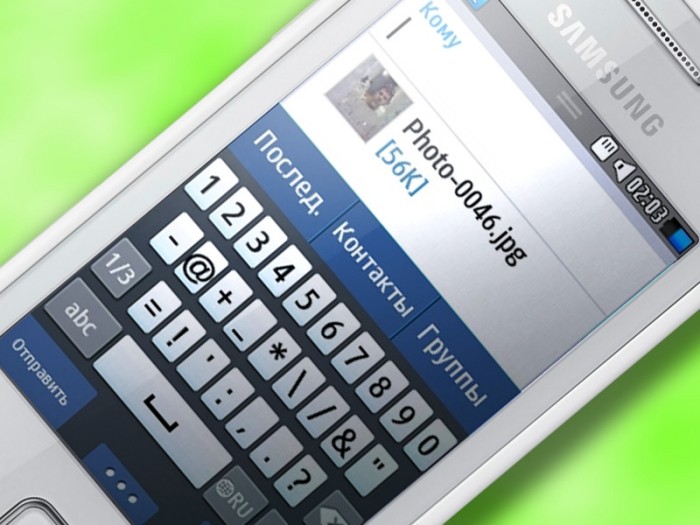
Одновременно с этим отправить или принять ММС-ку может только человек, чье мобильное устройство обладает активным доступом к интернету. А срок доставки послания порой занимает до 72 часов, что обусловлено особенностями телефонов и мобильной сети.
Настройка MMC

Чтобы получить возможность отправлять и принимать мультимедийные сообщения, владелец смартфона должен выполнить настройку сервиса MMS. В целом, это довольно простая операция, не вызывающая затруднений, однако проблемы есть даже в столь легком деле, в связи с чем рекомендуется ознакомиться с подробным алгоритмом настройки.
Автоматическая
- Вставить SIM-карту в смартфон.

- Включить мобильное устройство.
- Активировать СИМ-ку через PIN-код или другим способом, который указан на упаковке продукта.

- Подключиться к тарифу с доступом в интернет.
В большинстве случаев указанных выше действий оказывается вполне достаточно, чтобы сразу же получить возможность отправки и приема мультимедийных посланий. Если вы не можете прочитать ММС-сообщений или столкнулись с другой проблемой, которая касается работы сервиса, изучите особенности ручной настройки MMS.
Совет. Если у вас не получится активировать службу мультимедийных сообщений, то вы можете набрать короткий номер для получения автоматических настроек в формате СМС.
Номер отличается в зависимости от оператора связи.
Вручную
Ручная настройка Multimedia Messaging Service – более сложный процесс, который требует от пользователя наличия базовых умений при взаимодействии со смартфоном. Тем не менее, все необходимые действия можно выполнить без помощи специалистов и обращения в сервисный центр:
- Откройте настройки смартфона.
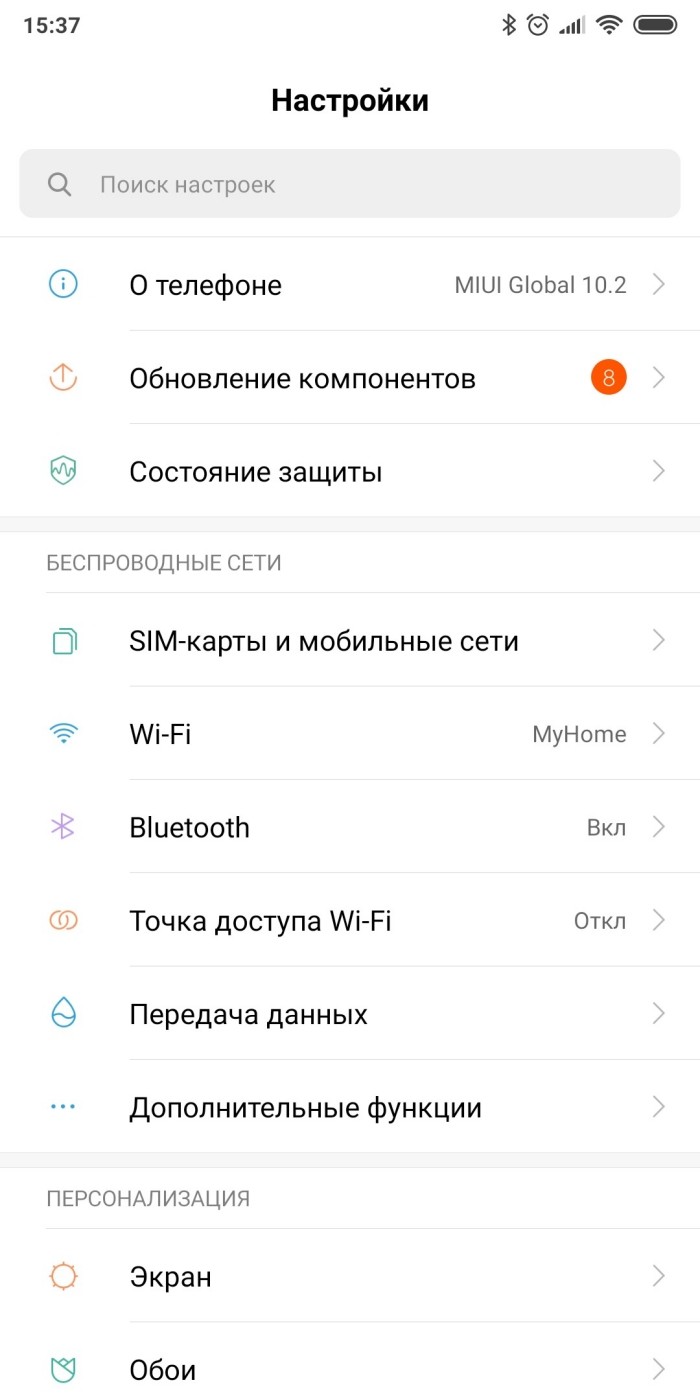
- Перейдите в раздел «Беспроводные сети», а затем – «Мобильные сети».

- Откройте вкладку «Точки доступа APN».
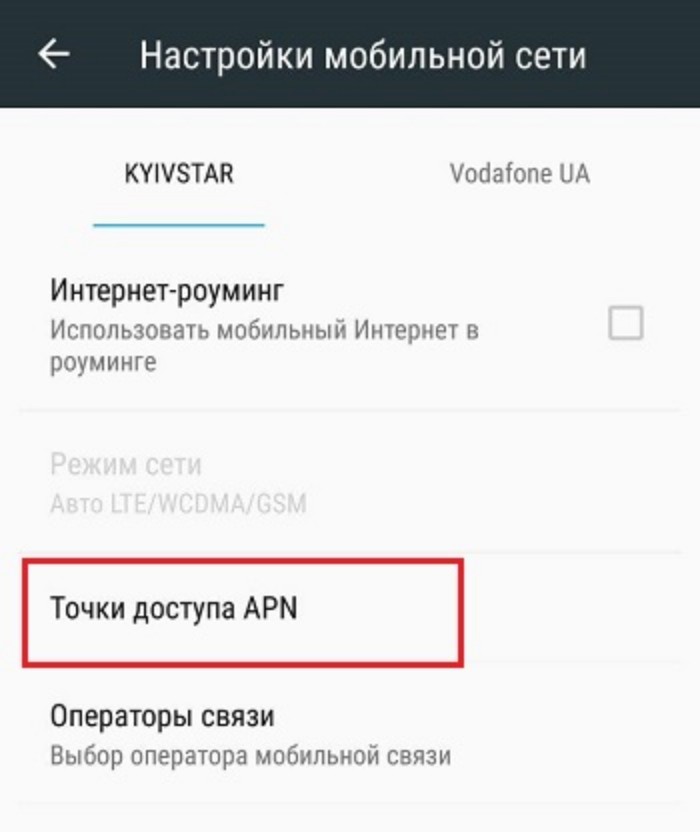
- Нажмите кнопку «+» для добавления новой точки.
- Введите правильные настройки сети.
Самую большую сложность для среднестатистического пользователя представляет ручное заполнение настроек ММС. Отметим, что со всеми необходимыми параметрами можно ознакомиться на сайте оператора. Вот, как примерно они будут выглядеть:
- название настроек: Tele2 MMS;
- сервер MMS: http://mmsc.tele2.ru;
- прокси-сервер: включен;
- порт: 8080 (смартфоны) или 9201 (кнопочные телефоны);
- тип соединения: GPRS;
- точка доступа APN: mms.tele2.ru.

Выше был представлен пример заполнения формы от оператора сотовой связи «Теле2». Если вы пользуетесь услугами другой компании, то уточняйте информацию на официальном сайте или по номеру службы поддержки.
Отправка и принятие сообщений
Покончив с настройкой службы мультимедийных сообщений, можно переходить к отправке и приему посланий. Чтобы поделиться ММС-кой, вам понадобится:
- Запустить приложение «Сообщения».
- Открыть чат с интересующим контактом или нажать кнопку для создания нового послания.

- Нажмите кнопку «+», чтобы загрузить вложение.
- Выберите картинку или другой файл, соответствующий параметрам ММС.
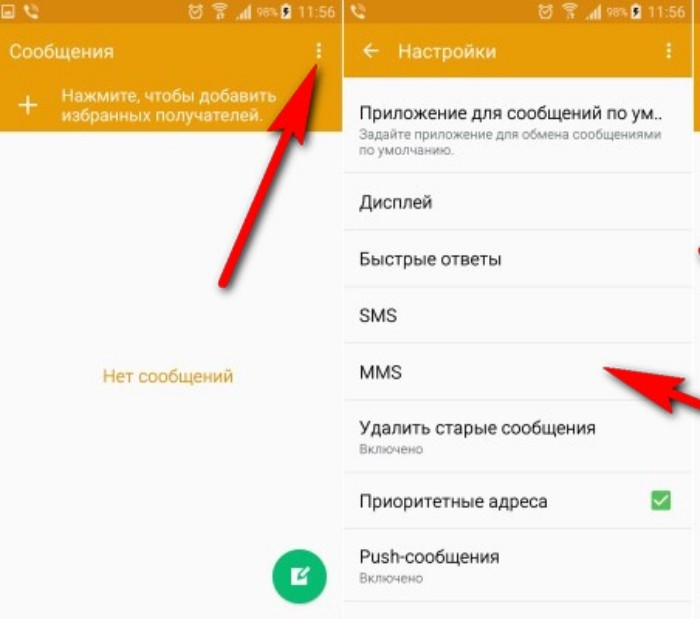
- Укажите получателя, если этого не было сделано ранее, и нажмите кнопку отправки.
С приемом ММС-сообщений все еще проще. Как только вы получите уведомление о поступлении нового письма, просто тапните по нему, и на экране вашего смартфона отобразится содержание сообщения.
What is com.android.mms? and How to Fix the Stopping Issue?

Yoodley is reader-supported. When you buy through links on our site, we may earn an affiliate commission.
If you are here, you probably noticed com.android.mms in Google activity’s used apps, and now you want to know everything related to this.
This article describes com.android.mms, and we have also covered how to fix “process com.android.mms has stopped unexpectedly” message issue.
What is MMS?
Before we start explaining what is com.android.mms . You need to understand what MMS is. Multimedia Messaging Service (MMS) is used to send and receive messages that include multimedia content. The service requires a data connection from the cellular network and does not work on Wi-Fi; the only mobile operating system that allows MMS over Wi-Fi is iOS.
com.android.mms Meaning?
com.android.mms is the Android package name of the default messaging app on your device. All Android apps have a unique package name to avoid conflicts, but that does not mean all stock messaging apps would have the same package name.
For example, the package name of Samsung’s stock messaging app is com.samsung.android.messaging, and the package name of MIUI Messaging , the native messaging app developed by Xiaomi for their devices, is com.android.mms .
The com.android.mms is completely safe, and if it’s not causing any issue, it’s better if you don’t focus on it.
Note: Multimedia Messaging Service ( MMS ) and short message service ( SMS ) are both handled by the same messaging app, so don’t get confused.
Issues Caused by This Package
A few years ago, Samsung’s messaging app (com.android.mms) had some issues with a third-party launcher called Citrix. That topic is irrelevant now, but there’s another issue that is still affecting users. We are talking about the “Sorry the application Message (process com.android.mms ) has stopped unexpectedly”. If you are facing this stopping issue, you will not be able to read or send messages. In the next section, we have explained how you can fix it.
How to Fix “com.android.mms Has Stopped Unexpectedly” Message?
Below we have mentioned some solutions for fixing this; keep in mind first two methods are easier to perform and do not change your device settings or wipe data. In some cases, they may not work, so you will have to follow the steps mentioned in method number 4, which are slightly complicated for non-tech-savvy people.
Method 1: Restart Your Device
The first thing you should do is restart your device, it only takes a minute, and it does not change the settings as mentioned before.
- Press and hold the power button.
- Tap on the “Restart” button.
Your device will turn off and turn on automatically; once it’s on, try using the stock messaging and check if you see the issue or not.
Method 2: Delete All Messages and Clear Cache
Note: If some or all of your messages are important, you can skip deleting them and just clear the app cache.
Open the messaging app, long-press any message, and you will get the option to check multiple messages. Tap on All and then delete them.
Once you delete all the messages, go to Android Settings > Apps > Messaging app > Storage > Clear cache.
Method 3: Factory Reset Your Device
Note: Factory resetting will permanently wipe your device’s data, including downloaded apps. Before you factory reset, make sure you backup your device .
- Go to Settings .
- Tap on General management.
- Tap on the “Reset” option.
- Tap on “Factory data reset.”
- Scroll down, tap on the “Reset button,” and enter your password if required.
Method 4: Disable/Uninstall the Stock App and Download a Third-Party Messaging App
If factory resetting and clearing cache do not work, you can disable or uninstall the stock messaging app and download a third-party app like Google Messages and set it up as the default messaging app .
There are two ways to disable/uninstall the app: using a third-party app disabler (Requires root) or using Android Debug Bridge (ADB), a tool that lets you communicate with your device.
1) Using a Third Party Disabler App (Root Needed)
- Download and install System App Remover on your Android device.
- Launch the app, search for the Messaging app and select it.
- Now tap on the uninstall button.
2) Using Android Debug Bridge (ADB)
- Go to Settings > System > About phone.
- Keep tapping the build number until it activates Developer Options.
- Go back to the main settings screen and open Developer Options.
- Turn on USB debugging.
- Download ADB on your computer.
- Extract the ZIP file into a separate folder.
- When done, open that folder.
- Press and hold the shift button and right-click in a blank area.
- Click on “Open Powershell window here.”
- Enter adb devices command.
- Connect your Android device to the PC with a cable.
- Run the command adb shell pm uninstall –user 0 com.android.mms to permanently remove the app.
You can also disable the app instead of uninstalling it. Just replace “uninstall” with “disable” in the command mentioned above.
What to Do If Nothing Works?
If the first three methods do not work, the fourth one will definitely work, but if you don’t want to remove the stock messaging app, you can check for software updates and download if available. If there are no software updates, your last option would be flashing the stock firmware of your device.
All manufactures have a different process for flashing the stock firmware; you just have to download the files from your device model and flash them using a flashing software offered by your manufacturer. Keep in mind; if you can’t flash the firmware on your own, you can visit the authorized repair center and ask them to do it for you.
Read More
- What Is Carrier Hub App?
- What is com.android.server.telecom?
- What Does MIP 67 Error Mean on Android?
- What Is com.android.captiveportallogin?
- What Is com.android.gallery3d?
- What is com.android.settings.intelligence?
What is com.android.mms (and How Safe is MMS)?

The com.android.mms package name belongs to an application on Android phones that is responsible for handling all the multimedia messaging service messages that you receive or send. It is different from regular text messages, or SMS, which is why there needs to be a separate MMS app.
I’ve had one or two people complain about a com.android.mms error that they see at times. Others come across com.android.mms in their Google Activity. They come to me looking for clarification on what’s going on, and I’m always happy to help.
If you’ve been asking yourself, what is com.android.mms, and looking for a solution to the error message on your Android phone, you’re in the right place. I’ll tell you everything you need to know, so let’s get right into it.
What Is the com.android.mms Application For?
The com.android.mms application on your Android smartphone is responsible for handling your MMS messages received through the default messaging app on your device. Multimedia messages are very different from regular text messages, so there’s a separate app to handle each.
com.android.mms handles both incoming and outgoing multimedia messaging service data. This is what allows you to receive MMS messages that contain either images, short clips, or even audio.
Although many people opt for a third-party messaging app like Whatsapp or Telegram, there are some instances where you might need to send a classic multimedia message. The Android MMS messaging app takes care of that.

How to Fix the com.android.mms Error Message?
There’s a popular error message that some people face, related to this package name. It typically says something along the lines of “com.android.mms has stopped unexpectedly”.
Sometimes, all you need to do is dismiss the error and you won’t see it again. For some people, however, it pops up repeatedly.
The good thing is that there are multiple tricks you can try to get this messaging app to behave the way it should on your Android phone.
1. Restart Your Android Phone
A quick restart is typically all you need to get a whole bunch of problems out of the way on almost any device. That includes smartphones.
By restarting your Android device, you may find that the com.android.mms error doesn’t bother you any longer.
Follow these steps to restart your phone:
- Make sure the screen is awake by pressing the power button.
- Hold down the power button until the power-off menu appears.
- Press “Reboot” or “Restart”.
- You may need to confirm the action.
2. Clear Cache on Messaging App
When your Android smartphone has not been restarted for quite some time, cached files can build up. Sometimes, the size of the cache can grow to the point where it causes problems.
Clearing the cache of your Android MMS service app can be done by clearing the cache of stock messaging apps. This should be under “Messages” on your phone.
- Open the “Settings” app.
- Tap “Apps” to see all Android apps on your smartphone.
- Look for the “Messages” app in the list. Select it when you find it.
- Select “Clear Cache”. Note that you may need to enter a “Storage” submenu before you see this option on some Android phones.
3. Update OS on Your Android Device
In some circumstances, your Messaging apps are not the actual problem, but instead, a bug in the Android OS.
Fortunately, when problems like this become well-known, you should get a system update to fix the problem.
You can easily update your Android OS with the following steps, though you should note that it might differ slightly depending on your device manufacturer.
- Open the “Settings” app.
- On some Android devices, you may see a “Software Update” option in this menu directly. If you do, tap on it.
- On most Android phones, you will need to enter the “About” or “About Phone” menu. Then select “Software Update”.
- You will be able to see if there is an update available for your device.
- Download and install the new OS version. This may take some time, but once it’s done, the problem should hopefully be gone.
4. Perform a Factory Data Reset
This is an extreme option, but performing factory data reset is needed when a problem is too stubborn to get rid of.
When you do a factory data reset, you lose all the personal data and settings on your phone, so make sure to back up before proceeding with this.
The steps may differ depending on your Android manufacturer.
- Open “Settings”.
- Select “General Management”.
- Tap “Reset”, then “Factory data reset”.
- At the bottom of the page is a “Reset” button. Press it.
- Enter the required details to confirm the action.
What is MMS?
These days, what you do in your Messages app is just known as ‘texting’, in general. This is why it’s not surprising to know that some younger people have not heard the word MMS before.
MMS stands for Multimedia Message Service. MMS services allow users to send multimedia files to one another. This includes emojis, photos, videos, and more.
What Is the Difference Between SMS and MMS on Android?
SMS, the classic form of the text message, stands for Short Message Service. SMS is the text messaging service that allows users to send alphanumeric characters and symbols from one device to another.
Instead of supporting only text like Short Message Service (SMS) does, MMS supports media too.
That means that you can add emojis, pictures, recordings, links to websites, and even audio when sending an MMS message. com.android.mms is the MMS package name on Android.
Is the com.android.mms Application Safe?
This Android package name can be found on almost every Android phone. It is a core Android app and comes straight from Google. This means that it is as safe as it can get.
If you notice this app showing up a lot on your Google Activity page, it’s because you are either sending or receiving MMS messages. This makes use of Multimedia Messaging Services, which require this Android package to be used.
Related Reading
- What Is KLMS Agent on Android? (A Guide to Samsung Knox)
- What is org.codeaurora.snapcam and Do You Need It?
- What is Iothiddenmenu on Android? (A Simple Guide)
- 10 Fixes for iPhone Not Sending Texts to Android Phones
- How to Like a Text on Android Phones? A Comprehensive Guide
- iPhone Not Sending Pictures To Android Phones? Here Are 11 Easy Fixes!
- What Is Android Package Installer? All You Need to Know
Is MMS Text Safe?
To put it simply, SMS and MMS are useful in day-to-day life, but they are certainly outdated by today’s standards, especially from a security point of view.
There is no end-to-end encryption on MMS like you might get with a third-party app like WhatsApp. You have to trust mobile networks to keep your messages safe, and that’s something that has been taken advantage of by hackers in the past.
So, I certainly don’t recommend sending messages using SMS or MMS that contain any sensitive info.
What Android Alternatives Are There to Multimedia Messaging Service?
If you’d rather use a more secure alternative, you will need to leave traditional texting and MMS behind, and adopt a third-party app. This is particularly important if you know that you’ll be relaying messages containing sensitive or confidential information.
Some of the most popular, and most secure alternatives are the ones I’ve listed below:

Related Reading
- How To Change Text Backgrounds For Android (Simple Guide)
- Can iPhone Users See When You Read a Text from Android (3- Min Read)
- Why Can’t I Send Picture Messages On My Android? 10 Reasons
Final Words
com.android.mms is the name of the Android Package Kit (APK) in charge of sending and receiving MMS on your Android. It is a system app and not spyware, but keep in mind that an MMS is not secure and the information can be intercepted. There are more secure alternatives available.
If you want to fix com.android.mms error, you can restart your smartphone, clear the cache for the texting app, update the OS, or even factory reset the device.
Did this article help you understand the MMS feature on your phone? If so, check out the related section to find similar posts.
As Seen On
Darrel Bryant
There’s no two ways about it – I am a huge nerd and I love it! When I’m not testing out new gadgets, I’m pulling apart the ones that I do have at home to find out what makes them tick. Not a lot of them get put back together, but I have become a pro at telling the good gadgets from the bad!
При подготовке материала использовались источники:
 Онлайн Радио 24
Онлайн Радио 24