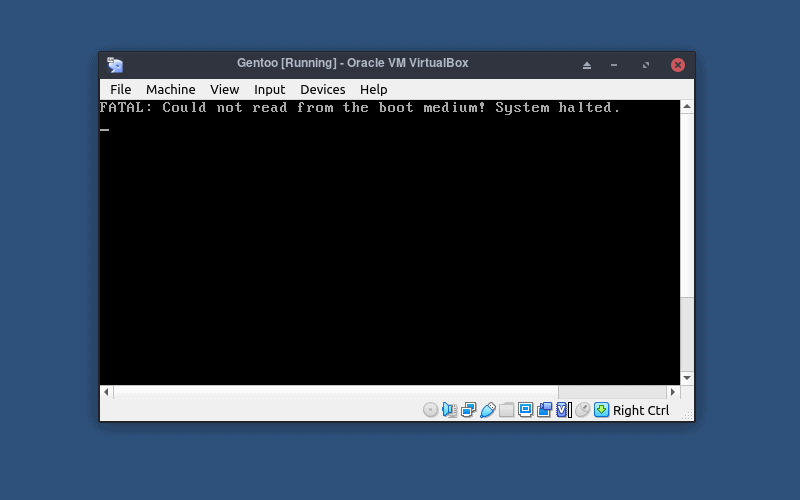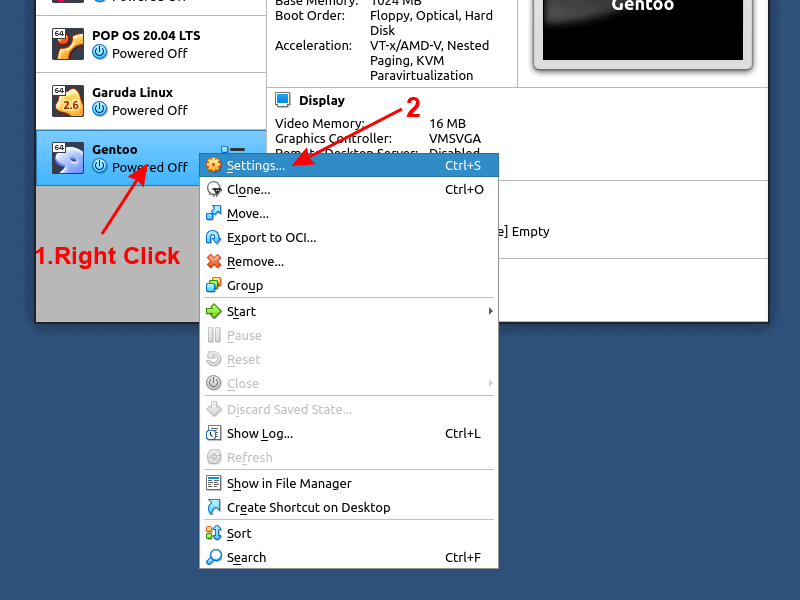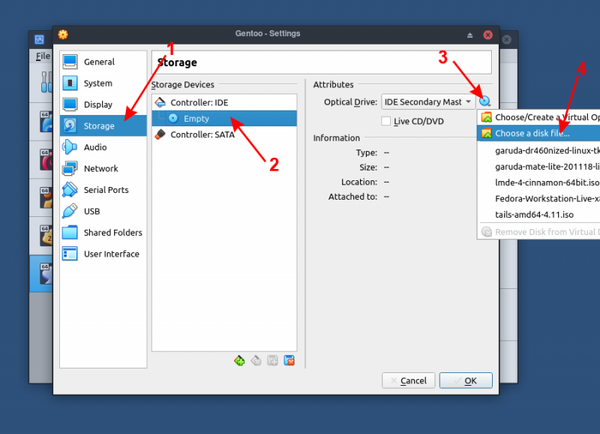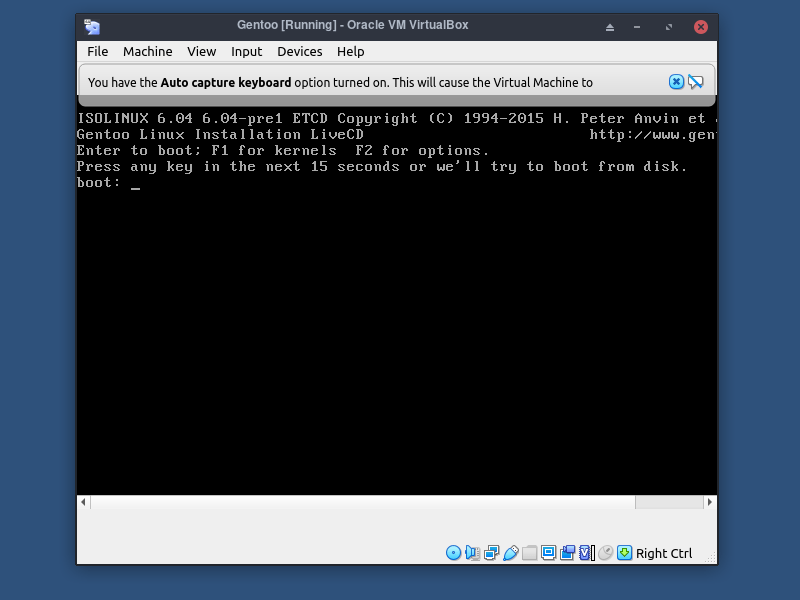Ошибка no bootable medium found VirtualBox
В этой статье будет рассказано о том что означает ошибка no bootable medium found, system halted VirtualBox, почему она возникает, а также как её обойти. Если вы знаете английский, то можете понять примерно следующее – система не может загрузится потому что загрузочный диск не найден.
Причин у такой ошибки может быть несколько. Обычно, она возникает при создании новой виртуальной машины и не зависит от операционной системы. Может встречаться в Windows, Linux и MacOS.
Ошибка no bootable medium found VirtualBox
Эта ошибка означает, что загрузочный диск к виртуальной машине не подключён. Если это только что созданная виртуальная машина, то её жесткий диск ещё пуст, на нём ничего нет, и поэтому с него нельзя загрузится. Для того чтобы установить операционную систему надо подключить к машине ISO образ с установщиком и загрузится с него. Обычно при первом запуске VirtualBox автоматически предлагает выбрать образ с установщиком. Но если вы упустили этот момент, то надо сделать всё вручную.
Для этого кликните правой кнопкой мыши по нужной виртуальной машине и выберите пункт меню Настроить, в открывшемся окне перейдите на вкладку Носители:
Здесь есть раздел Контроллер IDE, кликните по значку рядом с ним Добавить привод оптических дисков:
Дальше кликните по кнопке Добавить и выберите файл образа, который надо подключить к виртуальной машине.
Этот файл появится в списке в предыдущем окне, просто кликните по нему и нажмите кнопку Выбрать внизу окна.
Если привод оптических дисков уже есть и там написано Пусто, то кликните по нему, а потом в правой части окна кликните по синей иконке с нарисованным на ней диском, а затем аналогично выберите образ диска:
После этого образ будет добавлен и вы можете снова пытаться загрузить свою виртуальную машину. На этот раз ошибки быть не должно и всё будет работать.
Если это не помогает, образ подключён, а вы всё ещё получаете ошибку, это может означать что образ повреждён или он не предназначен для загрузки. Вы можете заново скачать образ или проверить его контрольные сумы. Обычно для установщиков различных Linux дистрибутивов вместе с образом идёт файл с контрольными суммами.
Если образ не загрузочный, его можно попытаться записать на флешку, например, с помощью утилиты Etcher а потом загрузится с флешки. Обычно утилита обнаруживает загрузчик и делает флешку загрузочной. Для того чтобы загрузится с флешки вам понадобится добавить её в VirtualBox как реальный диск. Далее добавьте ваш новый диск к виртуальной машине так, как описано выше. Только на этот раз надо использовать контроллер SATA вместо IDE.
Выводы
Теперь вы знаете что делать если возникает ошибка no bootable medium found в VirtualBox. Как видите, есть целых два способа её решения. Знаете другие? Напишите в комментариях!
Обнаружили ошибку в тексте? Сообщите мне об этом. Выделите текст с ошибкой и нажмите Ctrl+Enter.
Fix: VirtualBox Fatal No Bootable Medium Found Error
Several users have been getting the ‘FATAL: No bootable medium found! System Halted.‘ when trying to launch a new virtual machine in Virtualbox. This issue is not exclusive to Windows, as it’s also encountered on Linux and even on Mac computers.
What is causing the “FATAL: No bootable medium found! System Halted.” error?
We investigated this particular issue by looking at various user reports and the repair strategies that they themselves followed in order to resolve the issue. Based on what we gathered, this issue will most commonly happen if the virtual machine doesn’t point to the .iso image of the operating system that the user tries to mount.
There are two main reasons why this issue will occur:
- VirtualBox image doesn’t point to an OS – In order to boot a virtual machine to an OS, you will need to install the operating system first by mounting an ISO or a physical CD with a bootable version of the OS. In this case, you will be able to resolve the issue by accessing the virtual image settings and loading up the bootable ISO file (or bootable CD/ DVD)
- The storage device controller is configured on SATA – For some reason, SATA will only work properly (when used as a Storage Device controller) when it’s being used as the first controller. If that’s not a possibility, you’ll need to mount the image on an IDE controller in order to avoid the error message.
If you’re currently struggling to resolve this particular error message, we have one method that is almost guaranteed to fix the issue. The vast majority of affected users that struggled to resolve this issue reported being able to do so after following the steps below.
How to fix the “FATAL: No bootable medium found! System Halted” error
So, in order to fix the “FATAL: No bootable medium found! System Halted.” error, you’ll need to ensure that the virtual machine is configured to boot from a real OS file (either an ISO file or a physical optical drive with a bootable OS install).
Also, you’ll need to make sure you’re using IDE as the storage controller if you want to minimize your chances of seeing this particular error message.
Here’s a quick guide on fixing the “FATAL: No bootable medium found! System Halted.” error:
- Open Oracle VM VirtualBox Manager.
- Right-click on the virtual image that you’re having issues with and click on Settings.
- Inside the Settings menu, select the Storage entry from the left-hand side menu.
- Next, click the Empty sub-item of Controller: IDE. Then, go over to the Attributes tab and click on the CD icon and click on Choose Optical Disk File…
Note: Keep in mind that if you’re working with a live CD/DVD, you’ll need to check the Live CD/DVD box under Attributes and set the Optical drive to IDE Primary Master.
- Use the browsing menu that just opened to navigate to the location of the ISO file, select it and click Open to mount it.
- Click Ok to save the changes, then launch the virtual machine. You should no longer be getting the ‘FATAL: No bootable medium found! System Halted. error.
- How to Fix Fatal Error No Language File Found
- Bloober Team Announces New TV Show Based on The Medium
- Wacom Intuos Pro Medium 2018 Review
- [FIX] VirtualBox Error NS_ERROR_FAILURE
Troubleshooting “No Bootable Medium Found” Error in VirtualBox
Seeing ‘FATAL: Could not read from the boot medium! System Halted’ or ‘No Bootable Medium Found’ error with VirtualBox? Here’s how to fix it.
19 Feb 2023 2 min read
On this page
Many VirtualBox users have experienced at least once the message ‘FATAL: Could not read from the boot medium! System halted.‘ Sometimes it is also shown ‘No Bootable Medium Found! System halted‘. This error is more common when trying to start a new virtual machine, but it is not impossible to happen at an existing virtual machine if the virtual hard drive is missing.
This problem has to do purely with VirtualBox and can be experienced on any host operating system, be it Windows, Mac OS or Linux.
What causes this “Could not read from the boot medium” error?
- VirtualBox doesn’t point to an operating system, either a mounted iso or a virtual hard disk with a bootable OS. When you create a virtual machine for the first time, you need to mount a bootable iso like Ubuntu. If you mount a bootable iso before you start your virtual machine, you will be successful in booting up the system.
- The CD/ DVDstorage device controller is configured as SATA. Another issue can appear if you accidentally mount the bootable iso to a SATA storage device controller instead of IDE. VirtualBox works without any problems when a SATA storage device points to a virtual hard drive, but this is not the case for a bootable iso.
How to solve it?
If you are not sure which of the 2 reasons apply to you, I can show you a solution that covers both, and finally stop receiving the error message.
Step 1: Right-click on the virtual machine that isn’t in a bootable state and click on settings.
Step 2: Once the settings menu is open, follow the steps access storage > Controller:IDE > Choose the bootable iso and click ok.
Step 3: Start your virtual machine and you should be able to boot normally from the mounted iso.
Conclusion
VirtualBox boot issue is very common and easy to fix but frustrating if you don’t know what to do.
If you are a regular reader of It’s FOSS, you know already that virtualization technology is among my interests. If you discovered us recently and you are curious to start exploring the features of VirtualBox, I suggest to start experimenting with this guide that covers Fedora installation on VirtualBox, as you can go beyond a simple installation.
При подготовке материала использовались источники:
https://appuals.com/fix-virtualbox-fatal-no-bootable-medium-found-error/
https://itsfoss.com/virtualbox-no-bootable-medium-found/
 Онлайн Радио 24
Онлайн Радио 24 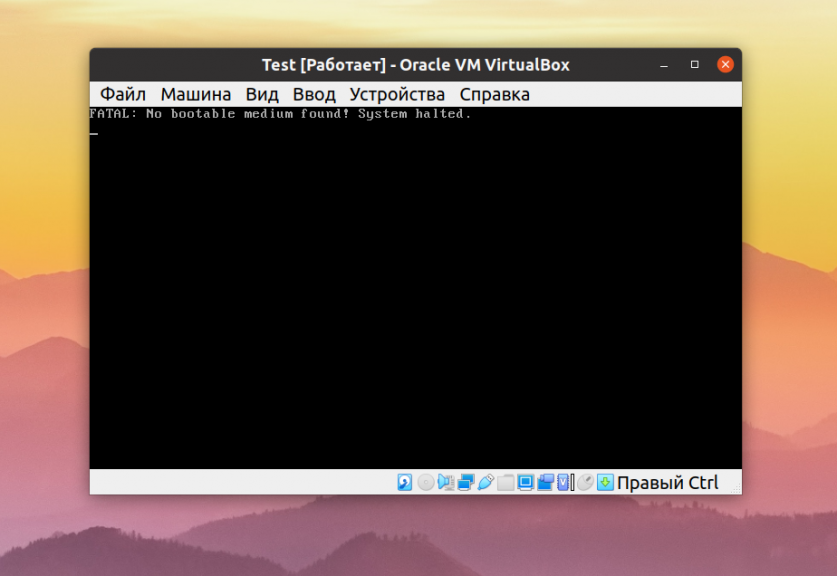
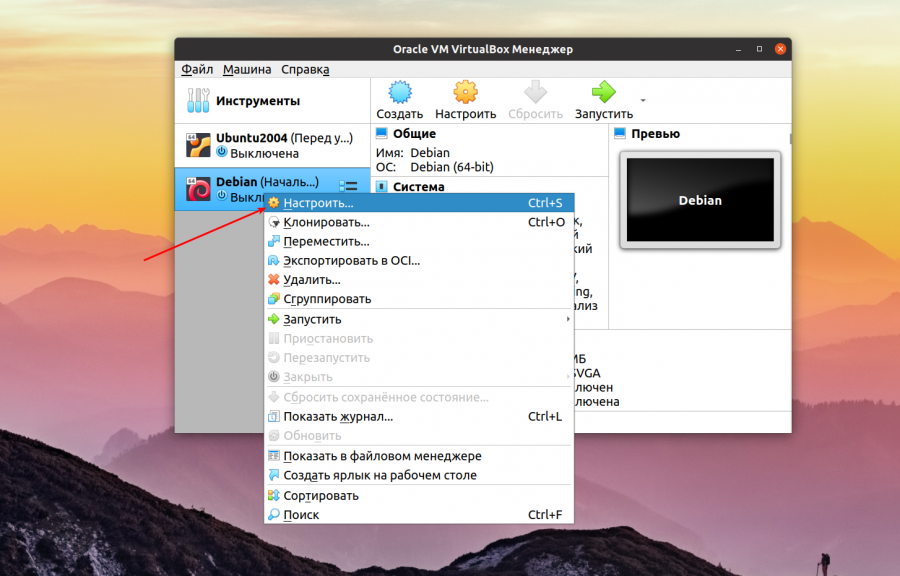
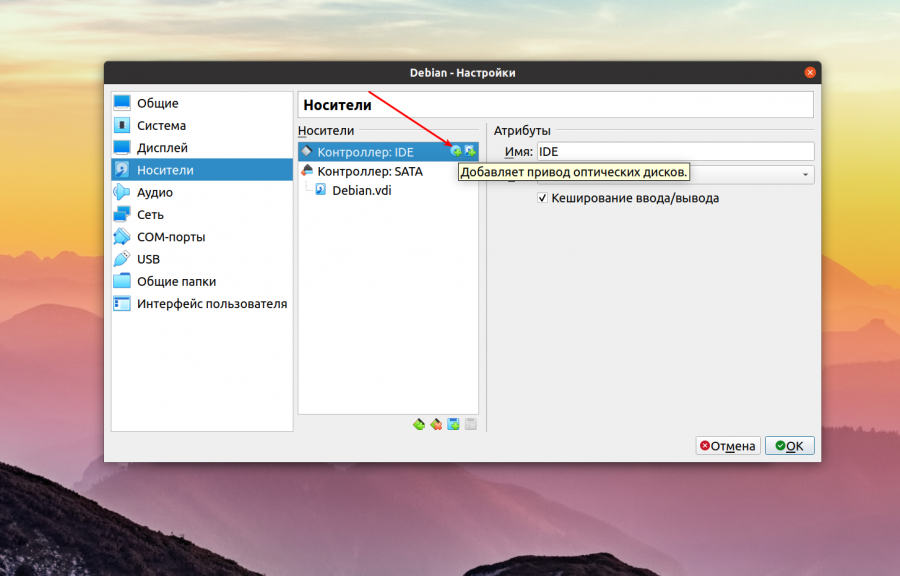
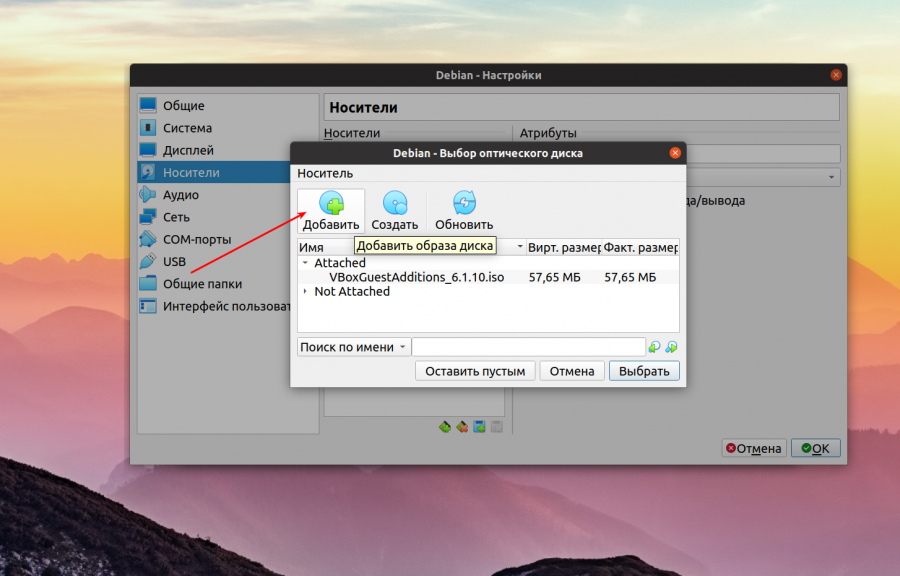
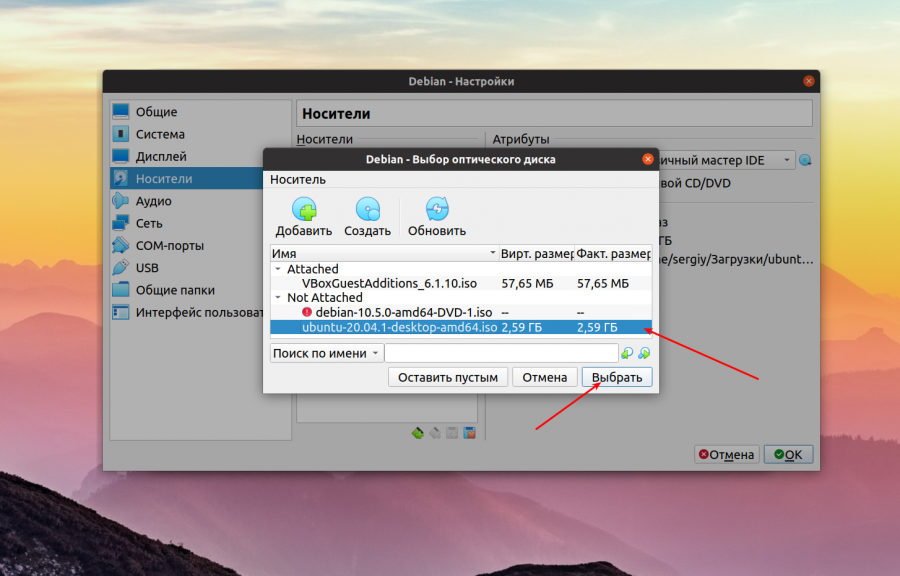
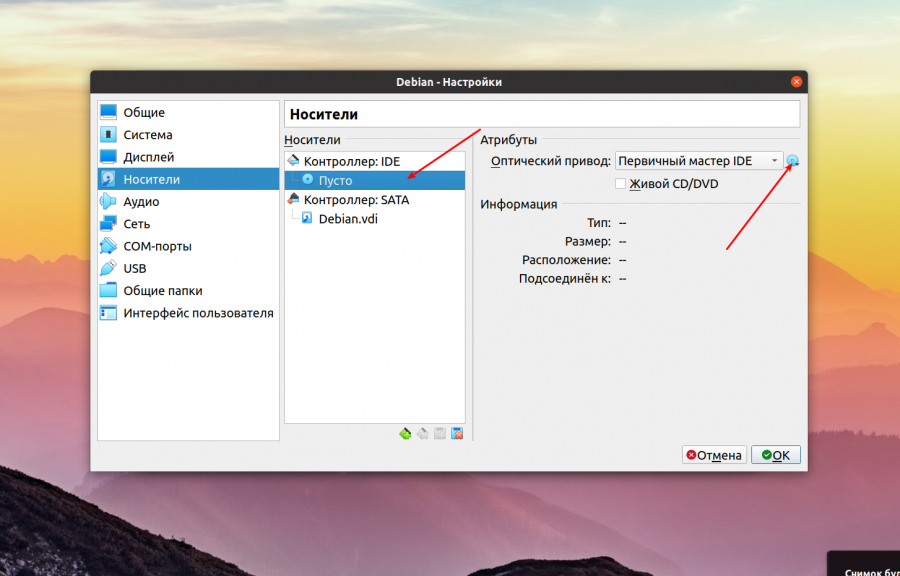

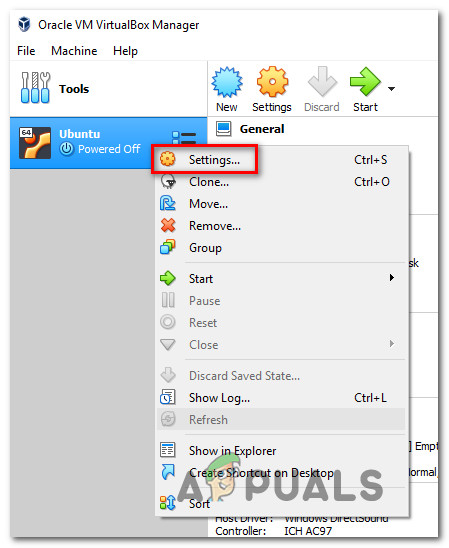
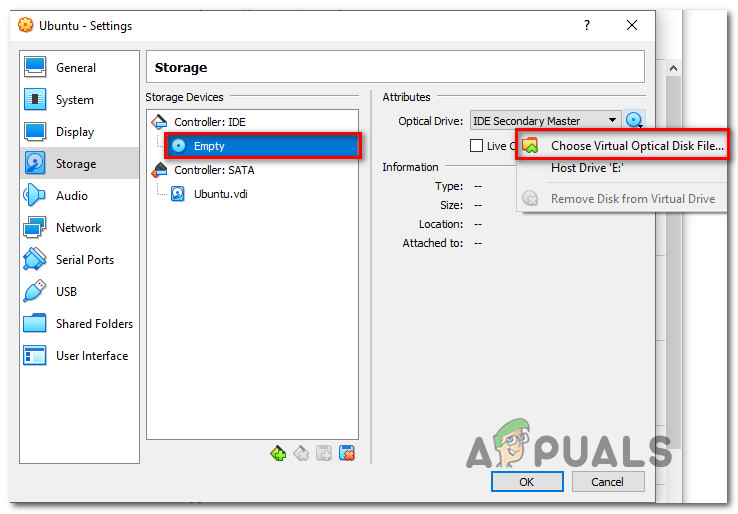 Note: Keep in mind that if you’re working with a live CD/DVD, you’ll need to check the Live CD/DVD box under Attributes and set the Optical drive to IDE Primary Master.
Note: Keep in mind that if you’re working with a live CD/DVD, you’ll need to check the Live CD/DVD box under Attributes and set the Optical drive to IDE Primary Master.